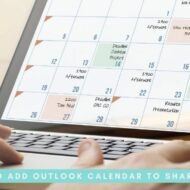Posted by Managementguru in E Commerce, How To
on Jul 14th, 2022 | 0 comments
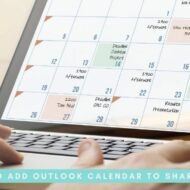
SharePoint is an elaborate collaborative web-based platform designed to work with Microsoft Office applications and other related solutions. Fortunately, SharePoint is also an integrated solution for ecommerce platforms that use Microsoft’s ASP.NET framework. This means that teams in an ecommerce business heavily rely on SharePoint applications to collaborate. One of the tools in the environment is the SharePoint calendar. It allows sharing scheduling of events and tasks as well as communication through actions. One of the best things about SharePoint calendar is that you can sync it with Outlook calendars because they are both Microsoft products. This article will look at how to embed Outlook calendar into SharePoint for ease of operations as it helps teams to view all tasks in one dashboard and avoid a lot of unnecessary navigation. How to Add Outlook Calendar to SharePoint The first step is to create a new calendar in SharePoint, which you probably have if you have been using this solution. From here, you can navigate until you get an option to “sync to Outlook” and then allow. Sometimes, it appears as “connect to Outlook,” which is all the same. Complete Guide to Microsoft SharePoint Online To add Outlook calendar to SharePoint, you need to click the “allow” or “yes” button. Customizing the synchronization by choosing the files and libraries to be shared is also very important. So, ensure that it is done at this point in how to add Outlook calendar to SharePoint. Add Outlook Calendar to SharePoint Through Virto Calendar You can embed Outlook calendar into SharePoint. Virto Calendar is a web part for SharePoint and works perfectly with Office 365. The Virto Calendar settings will allow you to upload Outlook calendar to SharePoint. But you will have to go through an extra step of adding the emails of people you would like to share the calendar with to correctly add Outlook calendar to SharePoint. Likewise, you will give permission for what they will see and do with calendars by checking or unchecking the necessary boxes. How to Manage a Shared Outlook Calendar in SharePoint Whether you embed Outlook calendar into SharePoint directly or through an ecommerce platform, you will manage the calendars directly on SharePoint, which is easy. First, you will see all your activities on the Outlook calendar on your SharePoint dashboard. Depending on the permissions and rights that you possess, you can do quite a number of things to the calendar such as editing, adding new calendars, and deleting. Whatever you do on SharePoint will be reflected on the Outlook calendar when you embed Outlook calendar into SharePoint. Teams are given the right to manage these calendars during the time of sharing. Hence, the team leaders should ensure these rights are well issued to make operations as easy as possible. Benefits and Reasons to Embed Outlook Calendar into SharePoint You should embed Outlook calendar into SharePoint to enjoy all the benefits we are going to discuss, especially if you are using an ecommerce platform. If you are looking forward to easy team management and collaboration, then this should not be an option for you; just upload Outlook calendar to SharePoint. Here are the benefits and the reasons to embed Outlook calendar into SharePoint. Master Microsoft Outlook – Outlook from Beginner to Advanced · Avoid navigation back and forth – Bringing both Outlook and SharePoint calendars to one platform reduces the time wasted navigating back and forth. Additionally, the employees will avoid confusion and time wastage that would be used to look for tasks and events on both calendars if they did not embed Outlook calendar into SharePoint. Lastly, it is easy for leaders and teams to...